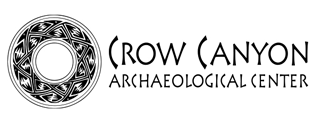Download Data
How to Download Tabular Data.
Follow the instructions below to download (copy) tabular data
from The Research Database to your computer.
- Step One: Conduct a search of The Research Database and obtain the data table of interest.
- Step Two: After you perform your search there will be a link to "Download CSV of Results" at the top left-hand side in the page table header.
- That's it! Click that link and a CSV file of the data you are viewing will be downloaded to your computer and saved where your browser places your downloaded files.
Now you're ready to use the data!
Once you
have downloaded the data tables you are interested in, you can manipulate
them in your spreadsheet program. You can sort data according to your
own needs and combine tables to create a new database. Refer to the reference
manual for your spreadsheet or statistics software to learn more about
what you can do with data tables.
"Key" fields are provided in the data tables copied from The Research Database. These allow you to associate provenience data with excavation and analytic data. The key fields of "Site," "SU" (Study Unit number), and "Feature" (Feature number) are provided in the tables for architecture, masonry, and features. The key fields of "Site" and "PD" (Provenience Designation number) are provided in artifact and macrobotanical analysis tables.
 DONATE TODAY
DONATE TODAY